Tech
How To Record From Apple Music: A Complete Guide
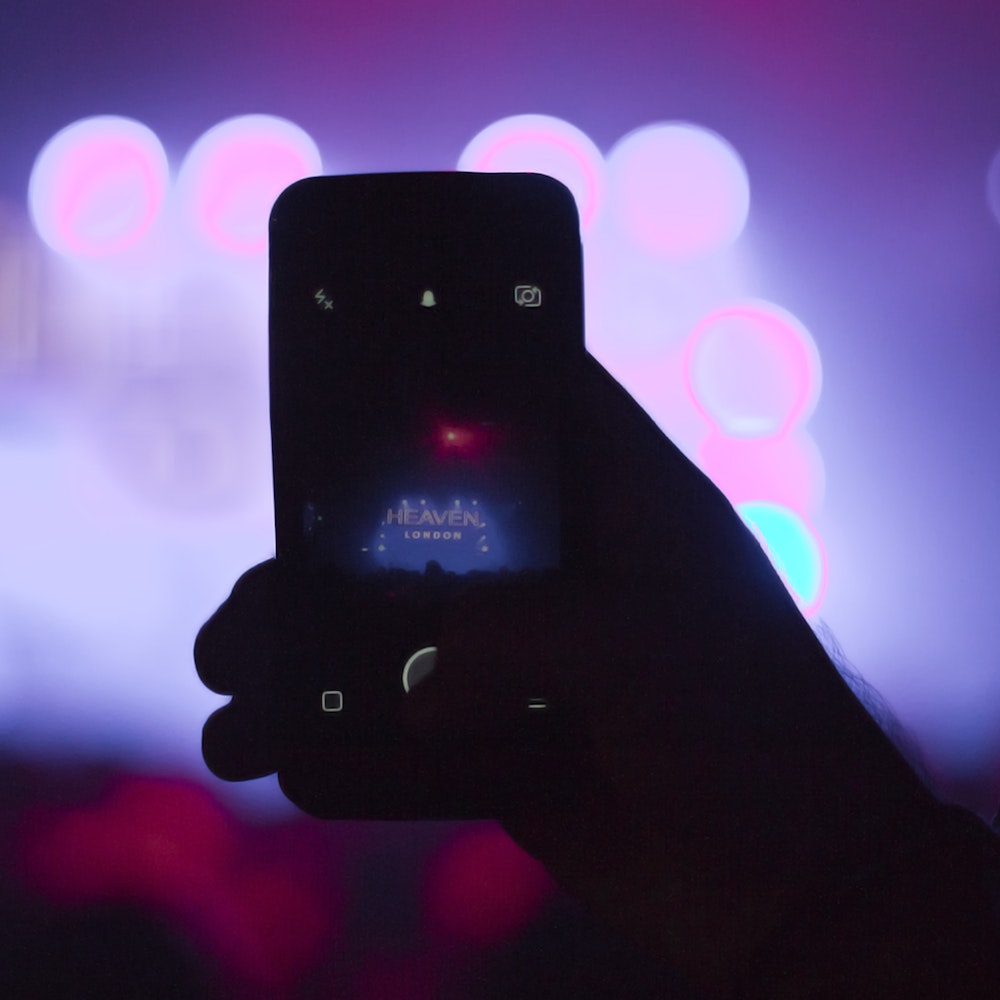
Apple Music was developed by Apple Inc. and launched in 100 countries worldwide in October 2015. Apple Music is the most popular and best digital music streaming app for iPhone users. However, there is more to Apple Music than just that. The app has a long list of great features that have been praised since its launch 100 years ago. Enthusiast iPhone users have become so hooked on the app that they can’t seem to switch to another one.
Apple Music shines with its vast digital library of songs, exclusive songs, specially curated playlists, radio, podcast content, and audiobooks. Apple Music also has an ecosystem of Siri integrations. Playing your favorite songs with Apple Music is great. But did you know that you can record these songs so that you have at least one copy of your song on your smartphone or computer? This app offers unique features. You can record Apple Music and convert it to MP3 format.
Additionally, Apple Music features simplified automatic app downloads. Users can subscribe to playlists, save and edit playlists, and optimize storage space by limiting downloads. The best feature is the Apple Music Lyrics feature. Beyond that, users can stream music without WiFi but with their cellular data, customize their music library, and use Apple Music shortcuts. So, how do we record Apple Music? Read on and learn the tips below!
How to record From Apple Music on both iPhone and computer?
Here’s the fun part of this digital audio streaming app; you can save a record of your favorite songs, which you can listen to whenever you want. This method is screen recording; it’s a standard feature for iOS users. If you’re new to the Apple ecosystem, screen recording is an iOS 11 feature allowing users to record their iPhones’ activity. It’s not an automatic feature; you’ll first enable it in the iPhone’s Control Center menu. While this might be a bit of a hassle for some, it’s still fun to play.
However, Apple Music does not allow screen recording due to piracy restrictions. You also need to note that this method only works for specific points; you still need to pay the license fee to buy the songs you want from Apple Music to keep your favorite songs on your iPhone or computer forever. But don’t worry; there’s a world out there that you might want to try to see where things can go. Again, this only works on updates from iOS 11 to the latest version of iOS.
Record Apple Music on iPhone
Step 1. If you launched Apple Music on your iPhone, start playing the song you want.
Step 2. Make sure you are not wearing headphones.
Step 3. Make sure you have the song playing in the background, which means you can still have another song open on your iPhone while using the app
Step 4. Turn the volume up to the maximum so that the recorder can fully record the song you are playing
Step 5. Launch your “Camera” app and enter “Photo” mode
Step 6. Tap and hold the photo switch to start recording the song playing in the background
Step 7. Swipe the QuickTake mode to the right to lock it. To end the recording, tap the shutter button once more.
Record Apple Music on Computer
Step 1. Connect the Lightning USB cable to the Mac
Step 2. Launch Apple Music and play your favorite recorded songs
Step 3. Launch QuickTime Player on the Mac, then go to File > New Recording
Step 4. From the menu, click the arrow next to the record button and select the connected iPhone
Step 5. On your iPhone, tap the AirPlay button in Control Center or the Apple Music app
Step 6. From the drop-down menu, click System Capture
Step 7. Once connected and with the song playing in the background, click the record button on your Mac, then click again when you wish to stop recording.
How to record and convert from Apple Music to MP3 for offline listening?
If you want more from all the workarounds that have been suggested, here is the third-party software you’ll need to keep all the Apple Music song recordings you own forever. Other than that, you don’t have to worry about piracy, and you don’t have to worry about paying for a license so you can keep a copy of the songs you want. It’s always lovely to listen to Apple Music tracks without getting nervous.
TunesFun Apple Music Converter is free software that can convert Apple Music to MP3 or any other format you prefer by recording it. It’s a great tool that can give you a good reason to download and record Apple Music. Here’s what you need to know:
TunesFun Apple Music Converter main features:
- Convert Apple Music to MP3 for free.
- Convert iTunes M4P tracks and audiobooks to other formats like MP3, FLAC, WAV, and ACC.
- Convert Apple Music and other Apple programs or Mac or Windows OS applications.
- Play Apple Music Offline
- Maintain the initial quality of Apple Music files.
- Convert Apple Music, Audiobooks, and iTunes M4P music without any loss.
- Download over 500,000 Apple Music songs.
- Enjoy streaming Apple Music on multiple devices simultaneously.
- Play Apple Music on iPod Nano, iPod Shuffle, iPod Classic, Zune, iPhone, Android tablet, Xbox One, PSP, and Apple Watch.
- Excellent conversion speed, 16 times faster
- Batch convertible
- Advanced Technology for ID Tag Identification
- Preserve ID3 tags and metadata.
- Modify ID3 tags and metadata information yourself, such as artist, title, year, album, genre, etc.
How to use TunesFun Apple Music Converter:
Step 1.
You can install TunesFun Apple Music Converter on your device via this link.. You can also give it a try without paying anything.
step2.
Select the songs you want to convert from the Apple Music app,
Step 3.
Choose the output format and output folder where you want to save all converted Apple Music songs.
Step 4.
Select the “Convert” button to convert Apple Music songs to MP3 format.
Conclusion:
To solve this problem, recording Apple Music is a bit tricky, only if you can’t record songs directly on your iPhone freely. Well, for Mac, there is a solution. However, if you use the part, you can use TunesFun Apple Music Converter. It’s free, easy to use, flexible for all your needs, accessible, and ultimately effective. Stream your Apple Music songs forever without worry!
Related Articles:
Macbook-12-m7-specs-features-pricing
Tech
Introducing Amazon GPT-55X: Your Language Wizard!
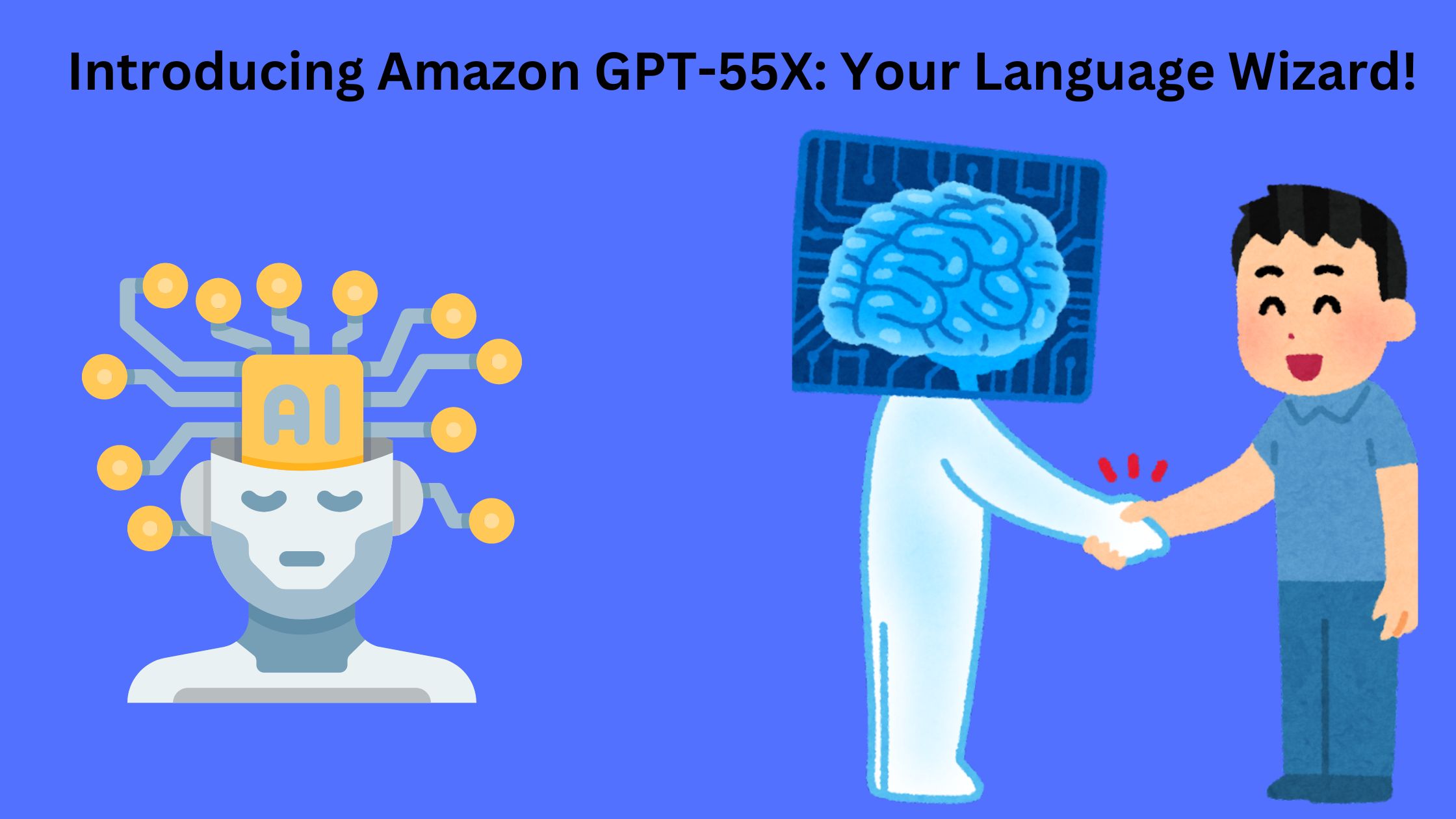
In the fast-changing world of artificial intelligence (AI) and natural language processing (NLP), Amazon GPT 55-X shines as a powerful language tool. This advanced AI tech is changing how machines learn and understand language. Let’s explore what Amazon GPT-55X is all about — its uses, benefits, and how it’s changing the way we interact with technology.
How Does GPT-55X Work?
Ever wonder how it seems to understand everything you say? Amazon GPT-55X works by reading tons of stuff people write, like books and websites, and learning from all of it. Then, when you ask it something, it comes up with answers that sound just like a real person!
Why Amazon GPT-55X is Awesome
Language Mastery:
GPT-55X is a language wizard! It’s great at understanding what you mean, even if you don’t say it perfectly. Plus, it remembers stuff from earlier in the conversation, just like a real friend.
Multilingual Magic:
Speaking multiple languages? No problem! GPT-55X can chat with you in English, Spanish, Mandarin, and more!
Characteristics & Advantages of Amazon GPT-55X
Amazon GPT-55X introduces remarkable characteristics and advantages, each meticulously crafted to elevate the capabilities of businesses and individuals across diverse sectors.
Economical Solution
An eminent allure of Amazon’s GPT55X lies in its affordability. Despite its status as a sophisticated language model with state-of-the-art natural language processing abilities, it is priced competitively.
This accessibility ensures a wide array of users, ranging from burgeoning startups to sprawling enterprises, can harness the benefits of AI and advanced language processing prowess. Hence, financial constraints pose no hindrance to leveraging the benefits of cutting-edge technology.
Enhanced User Interaction
Amazon GPT-55X profoundly enhances user interaction. Whether integrated into customer service chatbots, virtual assistants, or online platforms, GPT55X comprehends and responds in colloquial language. It contextualizes conversations, rendering interactions more organic and gratifying for users. Such enhancements in buyer and user interaction foster heightened satisfaction and allegiance among customers.
Enhanced Productivity
The deployment of GPT55X by Amazon yields enhanced productivity. Its adeptness in managing tasks such as content generation, data scrutiny, and language interpretation liberates precious time for human employees to delve into more intricate and innovative endeavors. This expedites workflows and bolsters the human workforce’s value by enabling them to immerse themselves in more purposeful work.
Time Conservation
Another advantage of Amazon GPT55X is time conservation. Its instantaneous ability to process and assess copious amounts of data and produce text akin to human discourse significantly curtails the time requisite for various tasks. This efficacy proves especially advantageous in settings where swift turnaround times hold paramount importance.
Scalability
Scalability emerges as a critical trait of Amazon’s GPT55X. It seamlessly adapts to the ebbs and flows of business requirements, rendering it an ideal fit for projects and enterprises of all magnitudes. Whether grappling with minuscule-scale data analysis or monumental-scale content generation, GPT55X can accommodate the workload, furnishing consistent performance.
Adaptability
The adaptability of Amazon’s GPT55X stands unparalleled. It transcends confinement to a solitary or dual application. Its innate comprehension and processing of natural language render it suitable for multifarious purposes.
From empowering virtual assistants to enriching customer service systems, from facilitating intricate data scrutiny to enabling seamless linguistic translation.
Cool Things GPT-55X Can Do
Healthcare Helper:
GPT-55X can assist doctors by analyzing medical data and suggesting diagnoses. It’s like having a super-smart medical assistant!
Education Buddy:
If you’re struggling with homework, GPT-55X can personalize learning for you, help teachers grade papers faster, and even be a virtual teaching assistant.
Financial Guru:
GPT-55X can predict trends in the stock market, spot fraud, and even make investment decisions.It’s akin to having a financial advisor available round the clock!
Writing Partner:
Need help with writing? GPT-55X can offer suggestions, correct grammar, and even come up with topic ideas. It’s like having a personal writing coach!
Customer Service Champ:
GPT-55X powers chatbots that can help you with customer inquiries, provide support, and offer personalized recommendations.
Legal Eagle:
It can review legal documents, assist with legal research, and even predict the outcome of legal cases. It’s like having a super-smart lawyer on your side!
Ethical Considerations
While GPT-55X is super helpful, it’s important to think about things like fairness and privacy. We want to make sure everyone benefits from this awesome technology!
So, there you have it! Amazon’s GPT-55X is your language wizard buddy, ready to help you out with anything you need. Cool, right?
FAQs
What is GPT55X?
GPT-55X, or Generative Pre-trained Transformer 55X, is an advanced language model employing deep learning methods to produce text resembling human language. It builds upon Open AI’s GPT framework, enhanced by Amazon researchers with notable improvements.
What is Amazon’s AI platform?
Amazon AI encompasses a range of artificial intelligence (AI) services providing machine learning (ML) and deep learning technologies to customers of Amazon Web Services (AWS).
How long has Amazon been using AI?
From its inception in the late 90s, Amazon has been employing artificial intelligence, starting with personalized recommendations. By scrutinizing previous purchasing habits and browsing behaviors, Amazon’s recommendation system proposed products customized to individual customer tastes.
Read Also:
Tech
TanzoHub: Connecting Tech Education and Innovation

Amidst the modern age of digitalization, the attainment of wisdom assumes a crucial role in shaping our understanding of the surrounding world. With the rapid advancement of technology, platforms such as Tanzohub emerge as pioneers in revolutionizing the accessibility and interaction with knowledge. Within this discourse, we shall explore the innovative characteristics of Tanzo Hub and expound upon its influence on the domain of information retrieval.
The Conceptual Framework of TanzoHub
TanzoHub emerges as a cutting-edge platform that furnishes a seamless and intuitive avenue for accessing a diverse spectrum of information effortlessly. By using AI technology and data analytics, Tanzohub customized content based on what users like, their interests, and what they have looked at before. This personalized approach helps users stay up-to-date with the latest news and updates in their areas of interest without getting overwhelmed by too much information.
Distinctive Features of TanzoHub
Tailored Content Recommendations:
Tanzohub employs sophisticated algorithms to scrutinize user behavior and preferences, thereby furnishing content recommendations customized to individual users.
Cross-Platform Accessibility:
Users enjoy the convenience of accessing TanzoHub across multiple devices, ensuring a uniform and user-centric experience across various platforms.
Real-Time Updates:
TanzoHub delivers updates promptly on current events, trends, and pertinent information, ensuring users remain well-informed regardless of their geographical location.
Interactive Interface:
The platform boasts an interactive interface with seamless navigation, facilitating effortless content exploration and engagement.
The Advantages of TanzoHub for Users
TanzoHub offers a lot of advantages to users, rendering it an invaluable tool for staying informed and connected in today’s frenetic milieu.
Enhanced Knowledge Management
By furnishing a centralized platform for information retrieval, Tanzohub aids users in organizing and managing their knowledge effectively. Users can archive articles, videos, and other content for future reference, thereby curating a personalized repository of knowledge.
Augmented Learning Experience
The personalized content recommendations on TanzoHub foster continual learning and skill enhancement. Users have the opportunity to delve into new subjects, unearth relevant resources, and broaden their intellectual horizons effortlessly.
Heightened Productivity
With expeditious access to curated information, users can economize time spent scouring for pertinent content and concentrate on their tasks with heightened efficiency. Tanzohub streamlines the process of information retrieval, empowering users to remain productive and engrossed in their pursuits.
TanzoHub’s Future in Tech Education
As TanzoHub continues to innovate, it’s clear that traditional classrooms are evolving. Immersive worlds offer invaluable learning experiences in safe, limitless virtual domains. With TanzoHub Studio leading the way, tech education is becoming more personalized, engaging, and accessible than ever before.
Exploring TanzoHub’s Innovations
- TanzoHub Studio is at the forefront of interactive educational technology. It creates immersive metaverse environments where learners explore vibrant virtual worlds and gain hands-on experience with complex concepts.
- Augmented Reality (AR) enhances the learning process by overlaying visual elements onto real-world environments. TanzoHub’s AR-enabled metaverse supplements traditional learning materials with interactive 3D models and real-time simulations.
- Virtual events like concerts and festivals are reimagined in TanzoHub’s metaverse. These events transcend geographical barriers, offering users a sense of presence and community.
The TanzoHub App: Accessible Tech Education for All
The TanzoHub App ensures seamless learning across devices, from smartphones to desktops. It fosters collaboration and engagement through features like cross-device synchronization and real-time collaboration tools.
TanzoHub Marketplace: Where Culture Meets Technology
TanzoHub Marketplace celebrates art, wellness, and technology. From dance and theater classes to virtual weddings and events, it offers a diverse range of experiences tailored to users’ passions.
Gaming and eSports: TanzoHub’s Next Frontier
TanzoHub embraces gaming and eSports, blending entertainment, competition, and technology. It aims to create immersive experiences that engage users and set new standards in the gaming industry.
Fostering Social Connection Through TanzoHub’s Platforms
TanzoHub’s platforms promote global connection through speeches, presentations, and networking events. They provide opportunities for professionals to collaborate and innovate in a digital environment.
TanzoHub Founders: Visionaries in Tech Education
Mark Zviman and Alan Dai founded TanzoHub with a vision to revolutionize tech education. Their commitment to accessible and engaging learning experiences has driven TanzoHub’s growth from seed funding to industry prominence.
Conclusion:
Tanzohub is changing how people get and interact with information. It gives users a unique and effective experience tailored just for them. By harnessing the potential of AI and data analytics, Tanzohub is spearheading the transition towards a more informed and interconnected society.
Read Also:
StreamEast – An Outstanding online sports streaming platform
Tech
Everything you need to know about portable solar panels

Portable solar panels offer new freedom. They allow you to have a power supply everywhere. Space-saving and very efficient, they increase your autonomy on vacation and during all your travels.
What are portable solar panels?
Portable solar panels are miniature photovoltaic panels that convert the sun’s energy into electricity. They can power a charger or a portable battery. Lightweight and designed to be used everywhere, they allow you to charge all electronic devices : smartphone, camera, tablet, GPS, laptop, camera. With a panel measuring 32 x 17 cm and only 3 mm thick, you will be able to supply electricity to all your small devices such as smartphones or sports cameras. A 6W panel can produce 1500 to 3300 mAh per day.
Portable solar panels are suitable for all outdoor leisure activities: skiing, hiking or the beach. If you travel by motorhome, by boat or if you go trekking, you will considerably increase your energy autonomy.
The panel provides electricity directly or stores it in a miniature battery . This is external for high-power panels or integrated inside a module for extra-flat flexible panels . It is then possible to use the stored energy on cloudy days or even at night.
Portable solar panels offer efficiencies of 10% to 23%. Charging times are almost identical to those of the original chargers. If the panel is used live, one hour of charging provides 10 minutes of communication with a mobile phone.
Large models can be folded to save space. An unfolded panel of 47 x 21 cm takes up only 21 x 13.5 cm when folded. Reinforced eyelets make attachment easier. The weight of solar panels varies from 150 g to 2.5 kg. Smaller models have a USB connection.
More powerful panels offer a 12V or 18V output. High-end models are particularly efficient because they have most often been designed for military use. They are therefore suitable for intensive use, even in extreme conditions.
Two main types of portable solar panels
There are two types of portable solar panels:
single-layer panels:
There are two subtypes; monocrystalline silicon models and so-called amorphous models. Monocrystalline panels are the least expensive. Amorphous silicon panels are lighter and stronger but cost 20 to 30% more. The efficiency of amorphous silicon panels is lower (around 10%) but they can be used over a wider time range.
thin-layer flexible panels:
These so-called second or third generation panels are made up of several layers. They have excellent performance and remain effective even when the light is reduced. Several materials can be used for their design:
- amorphous silicon;
- and CIGS ;
- with CdTe;
- organic polymers.
Flexible solar panels are thin and light. They can fit anywhere. The multifunction panels allow you to recharge external batteries but also a laptop.
Main advantages and disadvantages
Solar chargers are very useful for all outdoor trips. Batteries have a limited useful life, so it can be very useful to have a backup electrical source when you spend several hours or several days without access to a fixed electrical installation.
The main advantages of portable solar panels are:
- their practicality : they are light, compact;
- their effectiveness : they are resistant and waterproof
- and their hardiness : they can withstand temperatures from -40° to +60°.
Besides their many advantages, portable solar panels do have some disadvantages:
Sometimes limited compatibility: you must ensure before purchasing that the portable panel is compatible with the devices to be recharged.
As mobile devices need a constant power supply to properly recharge their battery, it is advisable to use a buffer battery when the weather is cloudy,
Some high-power batteries require the use of a voltage regulator or solar booster to regulate the charge and protect the system.
Mobile solar panels are more expensive per 100 watt peak than regular solar panels.
For these reasons, it is recommended that you consider mobile solar panels if you want to use them in a place where there is no electricity grid. In that case, it is an excellent sustainable alternative to provide yourself with electricity. Do you want to use solar power at home? Then traditional solar panels are more efficient.
FAQs:
How does a portable solar battery work?
Solar panels generate direct electric current (DC), which is subsequently directed to the solar battery. The battery consists of reversible electrochemical accumulators, making it rechargeable. Subsequently, the energy extracted from the battery passes through the inverter.
What are the three types of solar panels?
There are three distinct types of solar panels, each with its own unique characteristics and energy production methods. These include thermal panels, photovoltaic panels, and hybrid models.
Which portable solar panel to choose?
Here are the top 4 solar kits of 2024:
Beem On 460 W solar station: priced at 629 euros.
EcoFlow PowerStream 800 W solar station: available for 1,011 euros.
Beem Energy 420 W solar station: starting from 699 euros.
Sunology Play 405 W solar station: starting from 749 euros.
Read Also:
Exploring the World of Mobile Houses: Advantages and Disadvantages
-

 Top2 years ago
Top2 years ago2022 US House committee releases Trump’s tax returns, capping a years-long battle
-

 News1 year ago
News1 year agoUSPS EMPLOYEE ASSISTANCE PROGRAM SERVICES AND BENEFITS
-

 Top2 years ago
Top2 years agoInterview With Niantic CEO John Niantsullivan
-
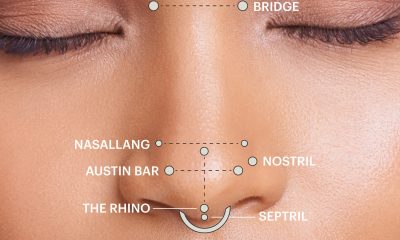
 Top1 year ago
Top1 year agoUnderstanding the Healing Process of Nose Piercings – A Comprehensive Guide
-

 Auto1 year ago
Auto1 year agoTop Porsche Taycan Incentives: Save Big
-

 Business12 months ago
Business12 months agoDoes 7-Eleven Take Apple Pay
-

 Business11 months ago
Business11 months agoBeware Of Fake Emails And Fake Apple Pay Images
-

 Tech1 year ago
Tech1 year agoUSPS LiteBlue ePayroll: A Comprehensive Guide
